Step 1: Log into your WordPress Admin.
If your site was designed by me, I have provided you with your username and login info. The admin screen is usually found at https://yoursitename.com/wp-admin. Enter your username and password and click Log In.
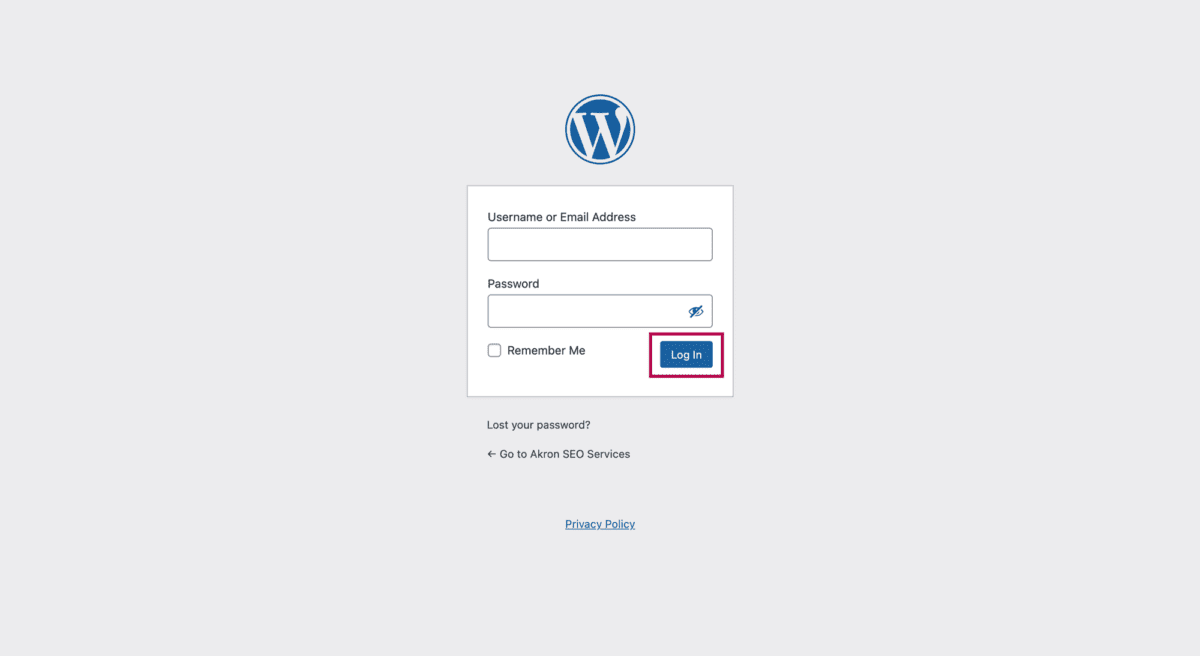
Step 2: On the left menu find the pages section.
You will land on the WordPress Dashboard after logging in. Find the Pages tab on the left, then click it.
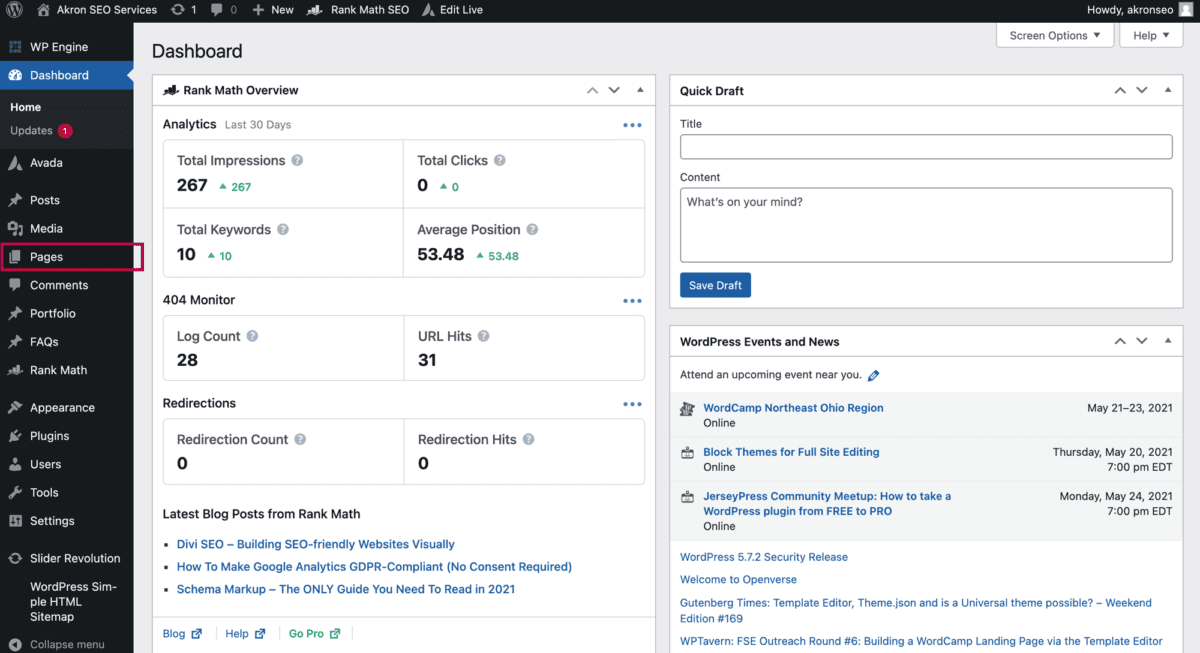
Step 3: Click edit for the page.
When you click Pages, you will see a screen that shows all the pages on your site. If you hover over the title of the page you want to edit, you will see a mini menu appear below it. Here you will click “edit”.
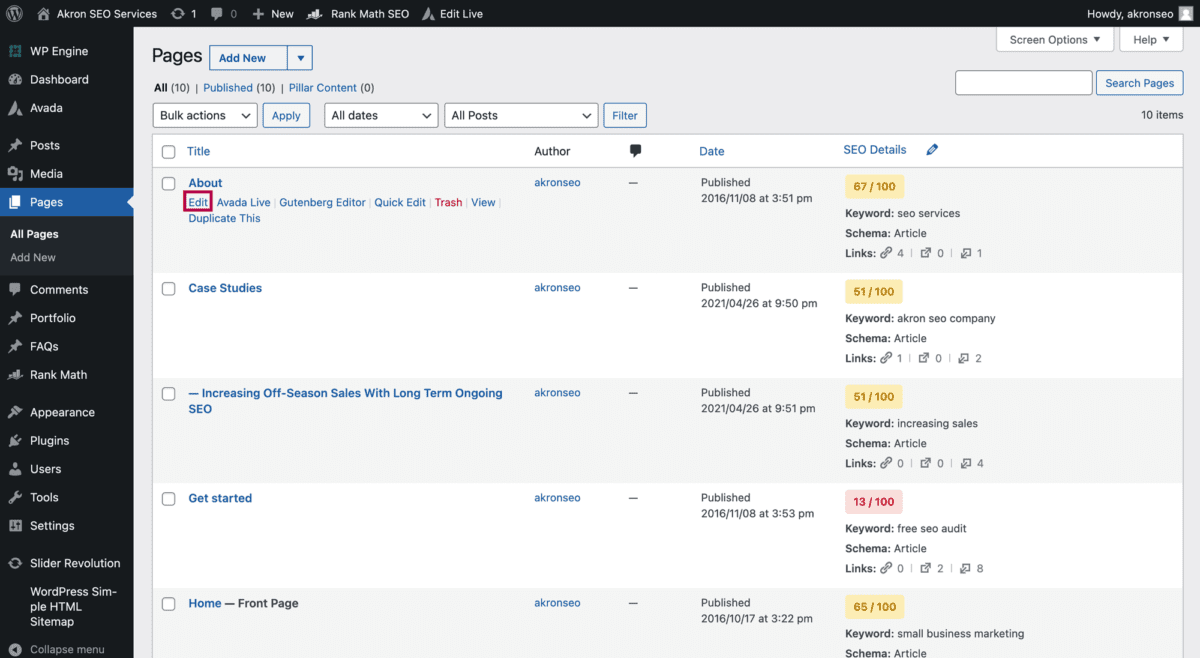
Step 4: Locate the section you want to edit.
You will see your content presented in sections. You will need to locate the box corresponding to the section you wish to edit. For example, this section relates to the top section of my about page.
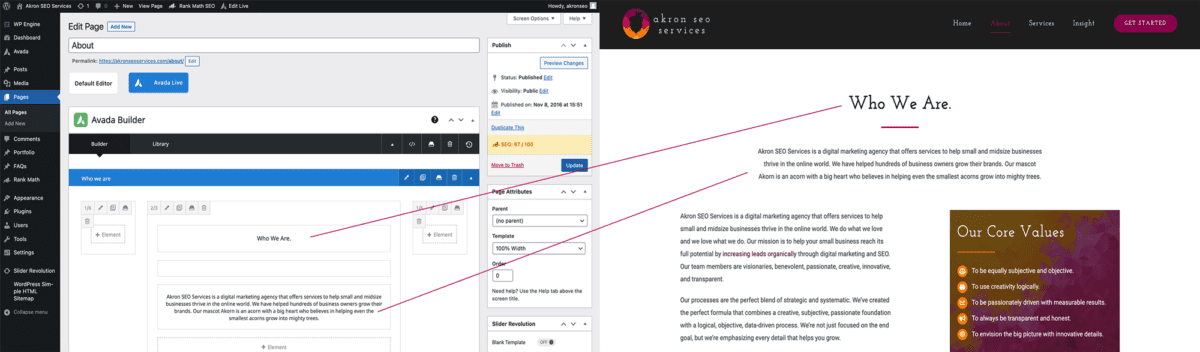
Step 5: Edit the text.
Once you locate the section you want to edit, roll your cursor over the middle of the box. Then click on the paintbrush icon to open that content box so you can make changes.
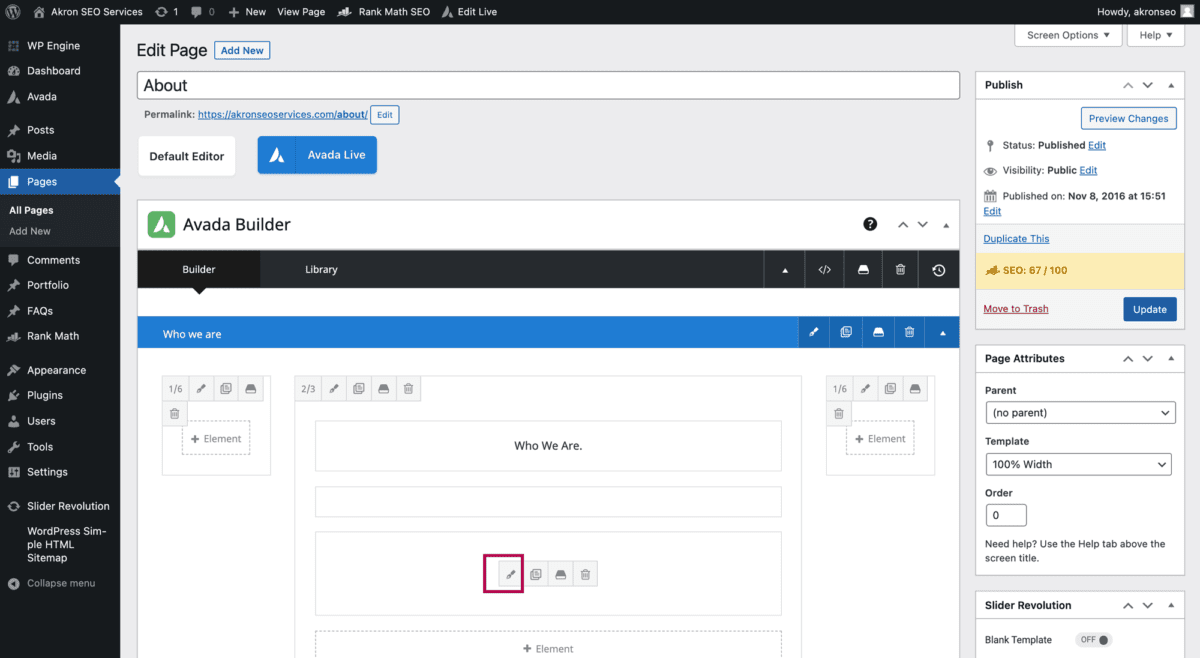
Once you click on the paintbrush icon, the text block will open up for you to edit. Go ahead and make your text changes the way you would in a normal text editor. Then click on the blue Save button.
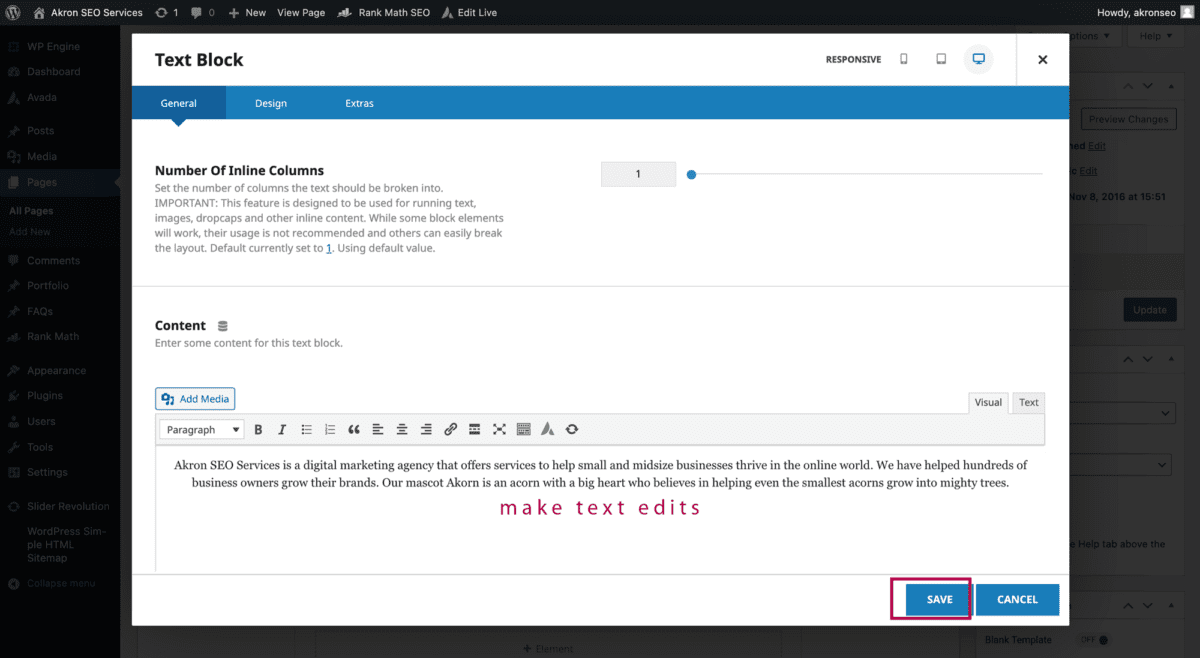
Step 6: Save your changes.
Once you’ve made the changes you want to on your page, you are ready to make them live on your site. Scroll up to the top of the page so you can see the Publish box.
Click on the Preview Changes button to see what your edits will look like on the site before publishing them. A new window will appear showing you what the webpage will look like.
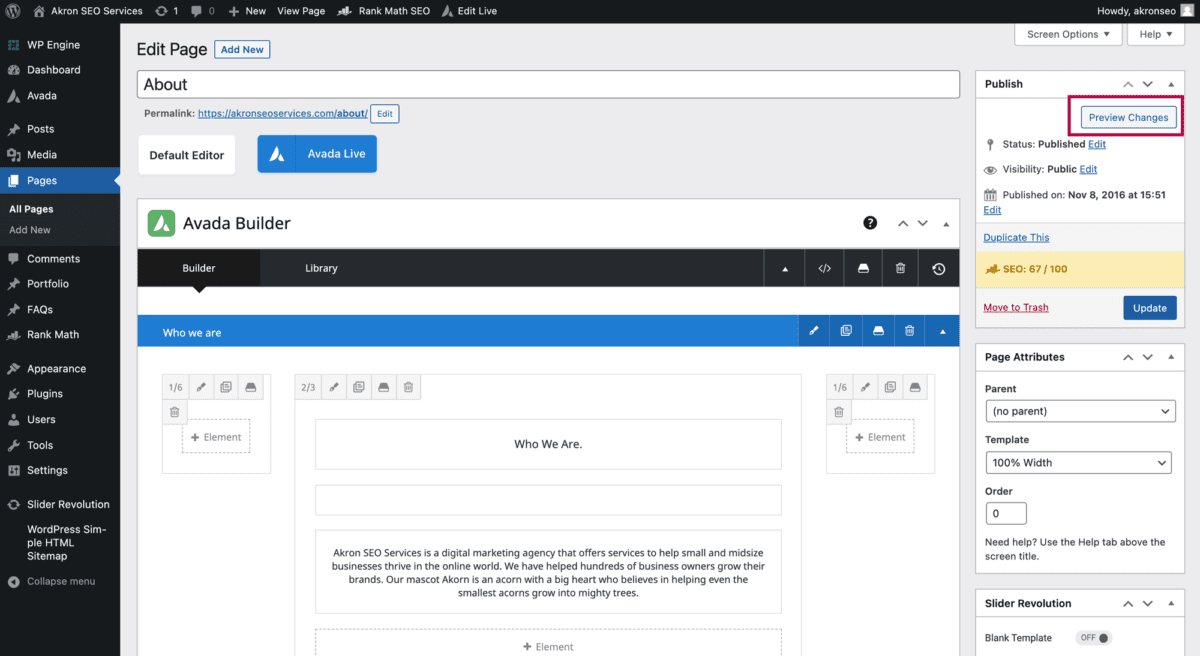
The changes will be live on your website once you click the blue Update button. Reminder: The changes won’t be saved unless you click the Update button!
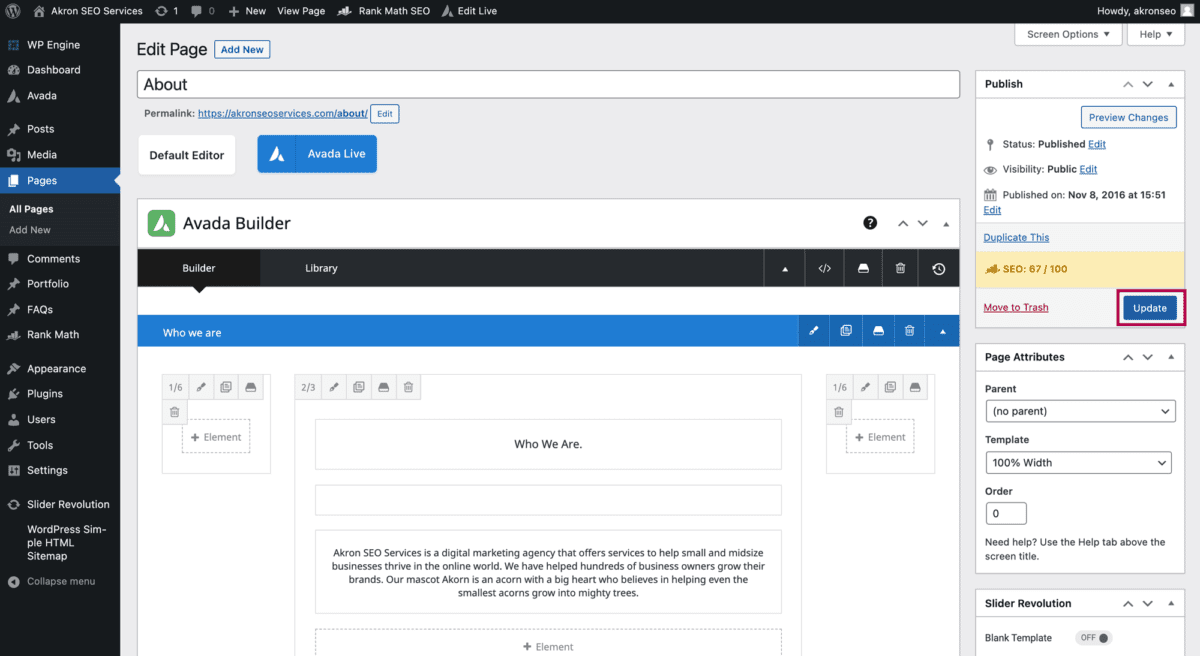
That’s it! You’ve edited the text on your web page using our how-to edit a page on WordPress tutorial. Looking for how to edit a WordPress Blog Post using Avada?
Related Articles
WordPress
Okay so you just read why having an active blog can improve your sales, and now you need to know how to add a new blog post. If your website was designed by Akron SEO Services, it was built on the premium Avada WordPress Theme. Here are instructions on how to add a WordPress blog post on your new website so you can keep your blog active.

